Guide to Installing Plugins on WordPress the Right Way
WordPress is one of the most commonly used platforms on the web. Not only is WordPress simple to use but, buy with the help of countless plugins available, you can enhance the functionality and experience of your website to a great extent. These plugins are small packages of software offering customization for certain aspects of your site/blog. These can help you modify your website according to your specific needs and enhance the overall website experience further.
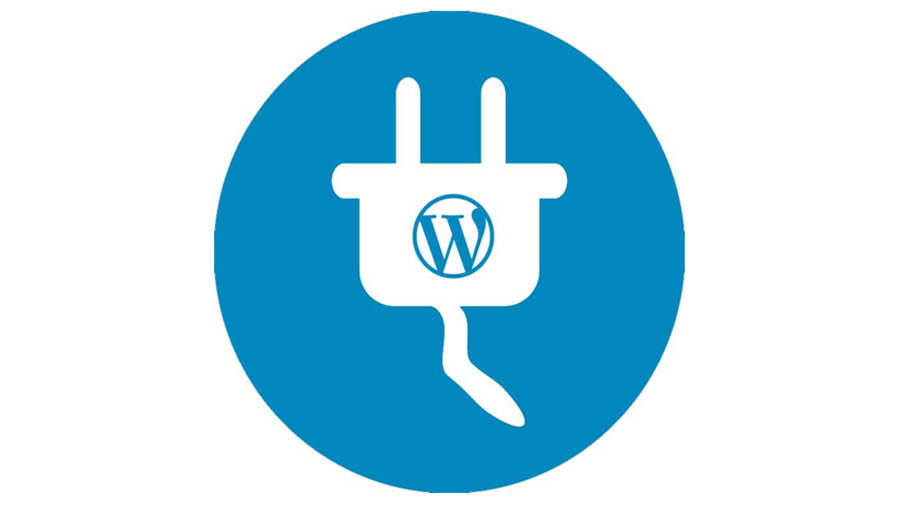
WordPress websites manage to cater to the needs of different businesses not just because of their software. It’s the plugins that add features and functions to a website that make WordPress a true powerhouse.
Developing a WordPress website primarily involves selecting a theme that is in sync with your requirements. However, it’s the plugins that add the additional element of personalization that can make any website stand above its competitors. You can add forms, create an ecommerce option, offer a live chat option and do much more with plugins.
The plugins available for your WordPress website can be broadly categorized as free and paid. However, support is not guaranteed and you have to depend on the WordPress community for troubleshooting in case of any errors. A paid plugin, usually has the support of the full stack PHP developer but can cost you a few dollars (depending on the choice of plugin).
These plugins are available either from the WordPress Plugin directory or commercial marketplaces (Creative Market, MOJO, etc.) or independent developer websites (OSS Media, WordPrax, etc.).
Installing free plugins available on the WordPress platform
Your WordPress website comes connected to the WordPress plugin directory. All plugins available in this directory are free. Also, you can find support for these plugins in WordPress Themes. Here is a step-by-step guide to install these plugins:
-
- Login to your dashboard
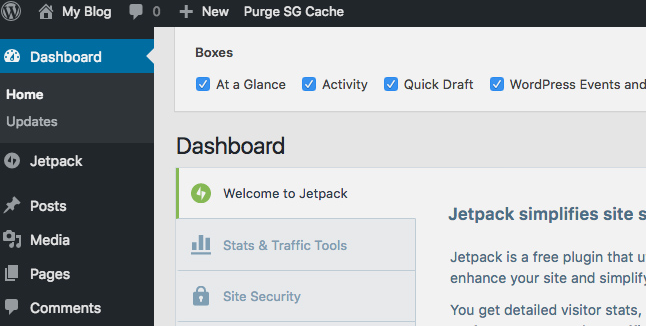
-
- Click on Plugins on the sidebar
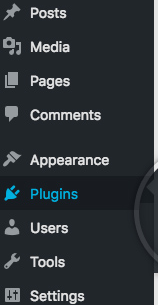
-
- Click ‘Add New’ (top of the screen)
-
- Search for the plugin that you need
- Click ‘Install Now’
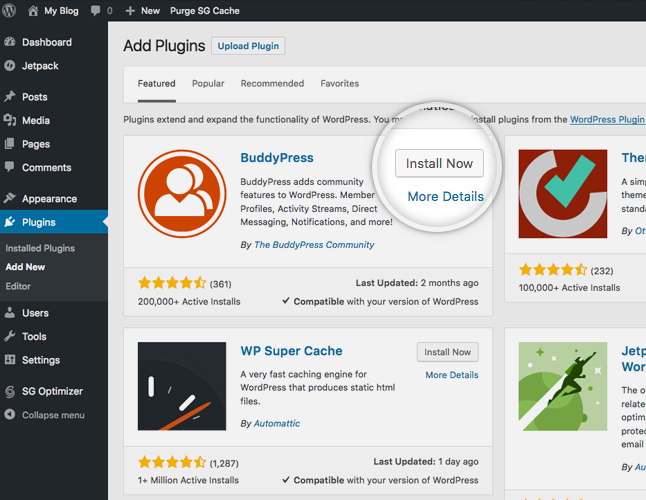
-
- Wait for the installation to finish
- Click ‘Activate’
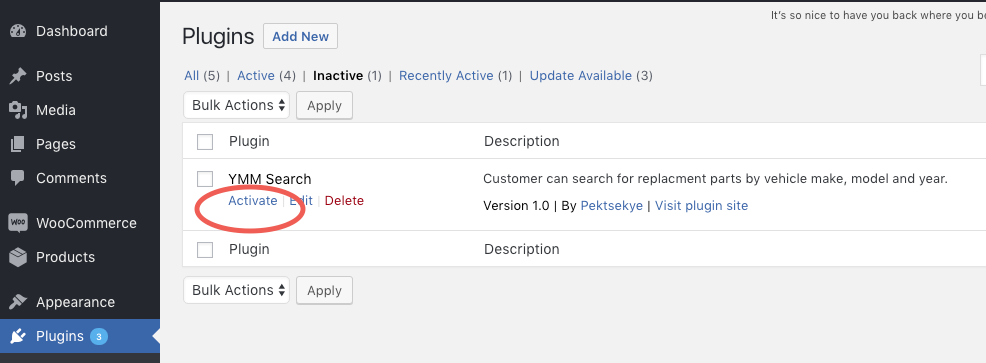
Installing WordPress plugins from 3rd party websites
If you decide to get a plugin from a third party website (developer or marketplace), then you would typically be provided with a .zip file. Here is a step-by-step guide to install these plugins:
-
- Login to your dashboard
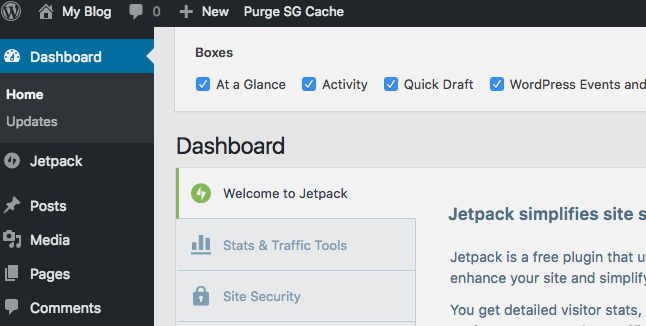
-
- Click on Plugins on the sidebar
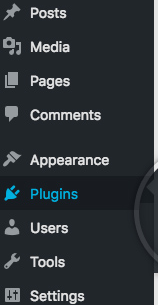
-
- Click ‘Add New’ (top of the screen)
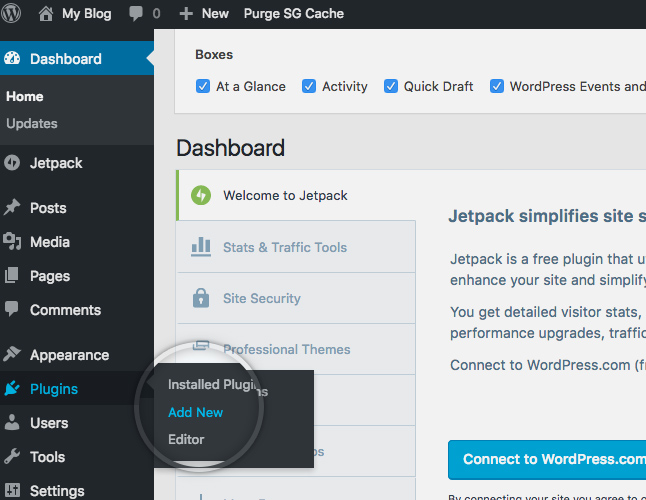
-
- Click ‘Upload Plugin’ (top of the screen)
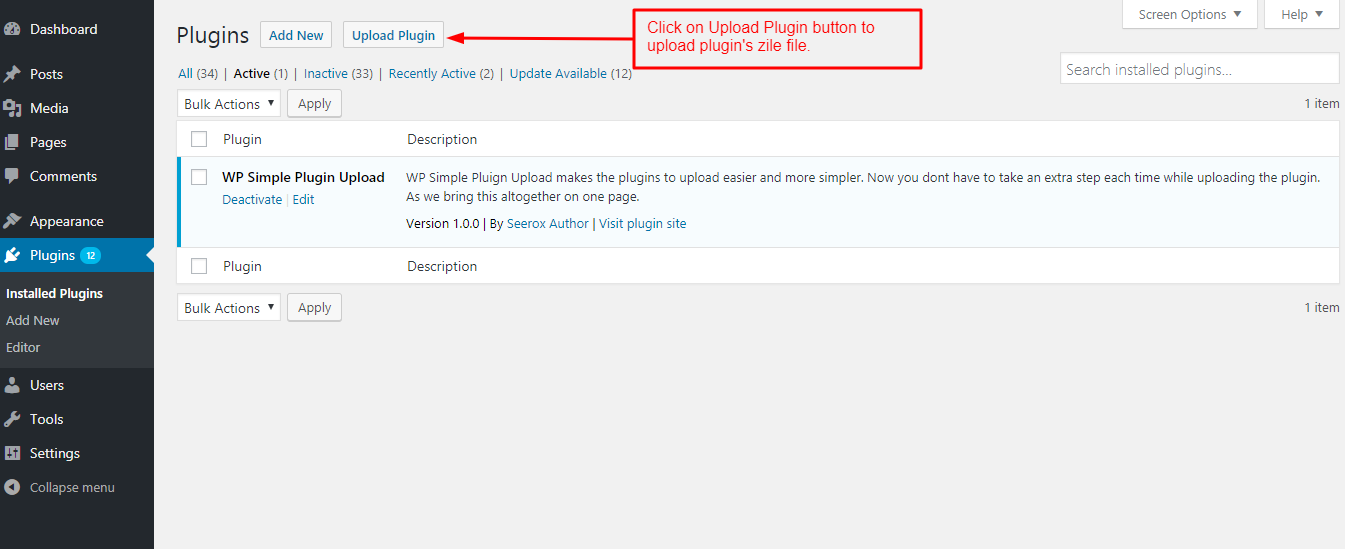
-
- Click ‘Browse’ and select the .zip file
- Click ‘Install Now’

-
- Wait for the installation to finish
- Click ‘Activate’
2. WordPress plugins security
While plugins are an amazing way of customizing your website, vulnerable plugins can increase the security risk of your site. Here are some tips to help keep your website secure while using plugins:
- Don’t use too many plugins
- Choose plugins from reputed developers
- If you are not using a plugin anymore – DELETE it
- Keep the plugins and WordPress software updated – this is your best defence against any security threat. Updated software and plugins ensure that you stay ahead of the trouble-mongers and keep your site-data safe.
It is also important to understand that a rookie mistake to make is add a lot of plugins or keep plugins installed that you don’t really use. What happens here is that all these plugins and their settings add to the load of your WP-Database. This database is very important for the smooth functioning of your website. It includes content based data such as your pages, posts, comments, forms etc. and also settings based data like themes and plugin information. If the WP-Database is not maintained, the overall website will become slow and adversely affect the user experience.
Moreover, certain plugins may have compatibility issues with different versions of WordPress and hence it is ideal that you keep your WordPress installation up to date. My recommendation is to always use WordPress Hosting plans for your WordPress sites. Most of the WordPress Hosting plans include basic WordPress maintenance tasks including WP-Database optimization and automatic WordPress updates that will make it safer and easier to work with plugins.
Hope this helps you get a better idea on installing plugins and if you have any thoughts or questions, please be sure to pen them down in the comments section, below!