How to Create a Course Marketplace (Like Udemy) with WordPress & LearnDash

The global online learning marketplace valued at $316.2 billion in 2023 is projected to grow to $661.6 billion by 2032 – Reported by Team at Research & Markets.
That’s an impressive CAGR of 8%😲.
Do you know what it means?
What started as a Covid-19 alternative has now become a thriving market in its own right. Besides, the annual growth rate of 8% indicates that online learning will bring a flooded revenue of billions of dollars for those wishing to tap into this lucrative market.
If you’re an entrepreneur, developer, or course seller, looking to grow with this market, creating an online course marketplace is what you need.
However, when we discuss online course marketplaces, 3 giants widely dominate this market, Udemy, Coursera, and Lynda.com.
While it might seem difficult to compete with these online course marketplaces giants, here’s good news – the online learning industry is a giant in itself with no restrictions and low barriers of entry making it possible for anyone with the right knowledge and tech to enter it.
With such rapid growth, many entrepreneurs and educators wonder: How can I create my own course marketplace without a massive budget?”
If this thought worries you, rest assured—there’s no need for concern. You can build an online course marketplace even without any technical expertise in coding.
Thanks to WordPress and LearnDash, this is now entirely possible.
If this 2025 collaboration intrigues you, keep reading. In this article, we’ll provide a step-by-step guide on how to create a course marketplace like Udemy using only WordPress and LearnDash. However, remember that creating a marketplace alone isn’t enough—you also need a solid vision and a strong marketing strategy to effectively reach your audience.
So, without further ado, let’s dive into how to create a marketplace like Udemy.
6 Steps To Create A Course Marketplace Like Udemy With WordPress & LearnDash
Before we dive into our detailed guide, let’s address a crucial question.
You’ve decided to build an online course marketplace—that’s great! But do you have the clear vision we discussed earlier?
Remember, no business can thrive without a well-defined goal.
As you embark on your journey to creating an online marketplace, take a moment to outline your purpose. Ensure it aligns with your overall strategy to set yourself up for success.
Let’s dive into our six-step guide to building a course marketplace like Udemy.
Step 1 – Pick a domain name and get web hosting
Before building a website, you need two essential components: a domain and hosting.
- A domain is your website’s address on the internet, helping users find you—just like ours, www.freetemplatesonline.com.
- Hosting is where your website’s data is stored and retrieved whenever someone visits it.
Choosing a unique domain and a reliable hosting provider is crucial for your website’s success. That’s why we’ve carefully selected the three best domain and hosting providers based on our extensive industry experience.
Below, you’ll find a detailed comparison of their features and pricing. However, our top recommendation is Cloudways, which stands out as one of the best cloud hosting providers in the world.
| Provider | Hosting Plan (Monthly) | Domain Registration (Annual) | Key Features |
| Hostinger | $2.78 | $4.99 (first year), renews at $15.99 | LiteSpeed servers, free SSL, daily backups, user-friendly hPanel |
| SiteGround | $2.99 | $12.99 (first year), renews at $21.99 | High speed performance, advanced security, managed WordPress hosting, 24/7 expert support |
| CloudWays | $11 | N/A (Domains must be purchased separately) | Flexible cloud hosting, optimized performance, pay-as-you-go pricing, managed security |
Let’s get to the interesting part – how to choose the right domain and hosting?
Choosing a good domain and hosting is a complicated task mainly due to various options out there, but if you’ve a clear purpose and guidance of what you need, it will get easier for you to decide on a domain and hosting provider.
So, in general, always prefer a domain with .com – why?
It’s because the .com domain has a reputation as compared to others and that’s why it’s hard to get.
Also, you need a unique and easy-to-remember name for your domain. If you choose a name with too many syllables making it hard for your customers to remember it, you’ve already lost it in the industry of online learning marketplaces.
Take for example – Udemy.
By just connecting You and Academy, they’ve not only created a unique name but a name that customers can remember on their fingertips.
When it comes to hosting, it mostly depends on your budget. You can find great and flexible hosting servers to fulfill your needs, but it comes at a cost. Thus, if you’re just starting and have a low budget, go for a hosting provider that gives you complete control over your website along with a good bandwidth.
Step 2 – Install WordPress to get started
Once you’ve the domain and hosting, it’s time to get a little technical – installing WordPress on your hosting.
You might ask, why we’ve chosen WordPress when there are many CMS out there.
Here’s a thing, WordPress powers 43% of websites around the world. And, the fact that it’s easily customizable and has a library of plugins & themes where developers can contribute makes it a perfect environment for our online course marketplace.
Think of this way, if you need a community for your marketplace, would you choose a separate platform for that even though WordPress gives you access to its amazing community plugins that can provide you with an amazing community forum.
Not to mention, but you can also create a Facebook like website with just WordPress.
If it’s clear why WordPress is the right CMS for your website, let’s get to the installation of WordPress, make sure to follow each step carefully because you would hate to repeat the process back and forth.
How To Install WordPress CMS
Installing WordPress in previous days was indeed a difficult process, but fortunately, hosting providers have made it easy for non-technical people to install WordPress with a one-click installer.
- Log in to Your Hosting Account – Go to your hosting provider’s dashboard.
- Find the WordPress Installer – Look for options like “One-Click Install,” “Softaculous,” or “WordPress Installer.”
- Select Your Domain – Choose the domain where you want to install WordPress.
- Enter Site Details – Set your site name, admin username, password, and email.
- Click Install – The installation process starts, and within minutes, WordPress is installed.
- Access WordPress Dashboard – Go to yourdomain.com/wp-admin/ log in, and start customizing your website.
Step 3 – Install LearnDash Plugin
Usually, this step guides which LMS to select, but we’ll skip that because we’ve already established that creating an online course marketplace is flexible with LearnDash.
To install LearnDash, it’s not the same as you do with other plugins, you’ll have to download the plugin from their official website.
When it comes to pricing, here’s detailed LearnDash pricing to make it easier for you to decide which plan will suit your needs.
| License Type | Price (Annual) | Features |
| 1 Site | $199/year | Core LearnDash LMS, updates, and support |
| 10 Sites | $399/year | Use on up to 10 websites, updates, and support |
| Unlimited | $799/year | Use on unlimited websites, updates, and support |
Once you purchase and download the plugin, here are the steps that you can follow to install LearnDash plugin into your WordPress environment.
1. Log in to WordPress Admin
- Go to yourdomain.com/wp-admin/ and log in using your credentials.
2. Upload the LearnDash Plugin
- In the WordPress dashboard, navigate to Plugins → Add New.
- Click on the Upload Plugin button at the top.
- Click Choose File and select the LearnDash .zip file you downloaded.
- Click Install Now to begin the installation.
3. Activate LearnDash
- Once installed, click Activate Plugin to enable LearnDash.
- You will now see a LearnDash LMS menu in the WordPress dashboard.
4. Enter Your License Key
- Go to LearnDash LMS → Settings → LMS License.
- Enter your license key (found in your LearnDash account).
- Click Activate License to receive updates and support.
5. Verify Installation
- After activation, LearnDash will be fully integrated into WordPress.
- You can now start creating courses, lessons, and quizzes.
Congratulations, you’ve crossed another hurdle to get your own online course marketplace, now it’s time to customize your course marketplace as per your needs – keep reading.
Step 4 – Select an eLearning theme
You’ve picked up a domain, and downloaded and installed LearnDash on your WordPress, great, now what?
You must be asking this, after the domain and required plugins, everyone finds themselves stumbling into customizing their websites as per their needs.
Oh, will you have to do the coding?
No, not exactly, as we mentioned that WordPress has a vast repository of plugins and themes, where you can find a suitable theme that meets your requirements without even writing a single line of code yourself.
But don’t take it as the final product as a little customization is required to ensure it matches with your brand identity. And, with WordPress, you can make that happen with its amazing feature of drag & drop builder.
But before you visit WordPress theme libraries, take a look at How To Setup Astra With LearnDash – you will find amazing themes offered by Astra specifically made for LearnDash.
However, if you plan to switch to another theme for your online course marketplace, consider these key factors:
- Easy Customization – The theme should allow flexible customization without needing extensive coding knowledge. Look for themes compatible with page builders like Elementor or Gutenberg.
- Instructor & Course Management – Ensure the theme supports multi-instructor functionality, allowing users to create and manage courses easily.
- LearnDash Compatibility – If you use LearnDash, the theme must be optimized for LearnDash to avoid compatibility issues.
- E-Commerce Integration – The theme should support WooCommerce or other payment gateways to facilitate course purchases and subscriptions.
- Mobile Responsiveness – A fully responsive design ensures that students and instructors can access the platform from any device.
- Performance & Speed – Choose a lightweight theme that loads quickly to improve user experience and SEO rankings.
- Student Dashboard & User Profiles – The theme should include intuitive dashboards for students and instructors to track progress, manage courses, and interact.
- Community & Engagement Features – Support for discussion forums (bbPress, BuddyPress), memberships, and gamification features like badges and certificates.
Step 5 – Import Demo content to set up initial courses
You have created your online course marketplace with an amazing theme, but what about the content?
You need content, layout, and features to ensure it doesn’t seem like another ordinary course-selling website. And, to differentiate it, you need your pages of the website to function properly and provide multiple-course instructors flexibility.
If you’re new to WordPress, we would suggest going with Elumine theme, it’s one of the most popular LearnDash themes that comes with ready-to-go demo content, amazing UI graphics, and remarkable features.
Once you install Elumine, it will upload the demo content right away, and then all you will need to do is to replace the demo with your original content.
Step 6 – Instructor and Course Management
Managing instructors and their courses efficiently is crucial for scaling your eLearning platform. LearnDash offers powerful tools and add-ons to help administrators delegate course creation and ensure a seamless learning experience.

1. Enable Multi-Instructor Functionality
If you want multiple instructors to create and manage their own courses, use the LearnDash Instructor Role add-on. This allows you to:
- Assign instructors who can create and manage their own courses without full admin access.
- Let instructors track student progress and issue certificates.
- Restrict access to only their assigned courses.
Alternatively, if you’re running an organization-based learning model, the LearnDash Groups Plus add-on allows group leaders to manage students and track their learning progress.
2. Setting Up Instructor Dashboards
Instructors need a dedicated dashboard to manage their courses. LearnDash integrates with plugins like BuddyBoss or custom dashboard solutions that offer:
- A course builder interface.
- Student progress tracking tools.
- Messaging features to interact with students.
- Performance analytics to measure engagement and course effectiveness.
3. Course Approval Workflow
To maintain quality control, you can set up a course approval system where admin approval is required before an instructor’s course goes live. This can be done using:
- Admin Review Process: Instructors submit courses for review, and an admin approves them.
- Third-Party Workflow Plugins: Use plugins like Uncanny Automator or WPForms to automate approval notifications.
And, this should be considered the final step of creating an online course marketplace.
However, there’s a bonus – Essential features and integrations to ensure your online course marketplace runs seamlessly.
Essential features and integrations for your online course marketplace website
- Networking is important – If you want your Website to have a success like Udemy, it’s essential to create a networking system where students and teachers gather to discuss their issues, to do that easily, get a membership and community plugin such as FluentCommunity or BuddyBoss. For a detailed guide on how to create a community using Fluent Community or BuddyBoss, read our detailed guide on how to build an online community.
- Add Payment Gateways – If you want to use WooCommerce to integrate essential payment gateway system to your WordPress website, great. Use it to ensure that your payment system is running smoothly, you can set up monthly payments to be credited in your instructor’s account, WooCommerce supports stripe and PayPal, so, you won’t have to worry about anything.
Final Thoughts
Creating an online course marketplace like Udemy with WordPress & LearnDash might seem difficult in the start, but in this guide, we’ve made it easy with detailed steps. Follow these steps to create an online course marketplace to begin with, if you want a course marketplace with advanced functionalities, go for a professional and customized wordpress service provider to save both your time and efforts.
If you found this guide helpful, leave a comment below and tell us what we should write about in our next blog.
Asad is the CEO of TeknoFlair, a leading digital solutions company specializing in WordPress development, SEO, and web technologies. With a results-driven approach, he has helped businesses enhance their online presence through innovative, high-performance solutions. Passionate about digital transformation, Asad stays ahead of industry trends, ensuring TeknoFlair delivers cutting-edge services.